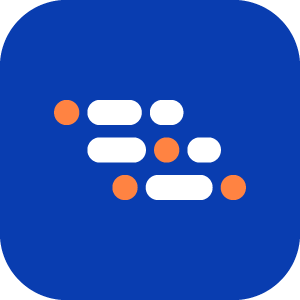Git Integration Configuration
In Singulr AI , users can now move their project details to their own private Git repository, making their projects accessible only to them. Once configured, any changes made to the project in the Singulr AI app will reflect in the private repository, and vice versa. Users can seamlessly sync updates between the app and their private repository.
Set Up Git Integration
To integrate a Git repository with your Singulr AI project:
Open your Singulr AI Account.
Go to Settings → Integrations in the Singulr AI app.
Click on Set up Git.
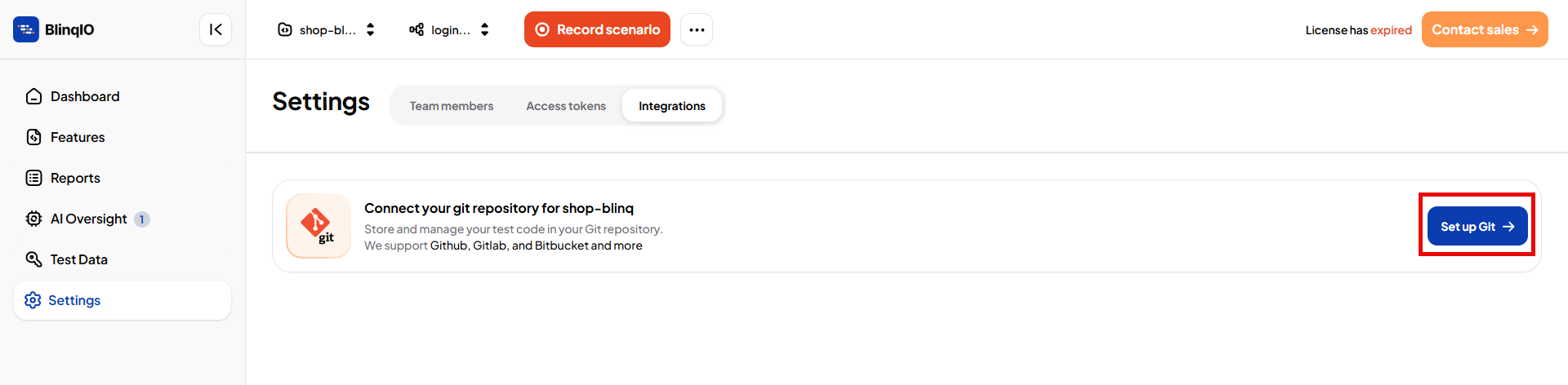
Enter your Git repository URL. This URL should be your private repository.
Example
Github :
https://github.com/YourUsername/YourRepo.gitBitbucket :
https://bitbucket.org/workspace-id/repo-name.gitGitlab :
https://gitlab.com/username/repo-name.gitProvide your Git username.
Generate an access token from your Git service provider (GitHub, Bitbucket, or GitLab).
IMPORTANT
Save the token somewhere safe, as you will not be able to access it again after leaving the page.
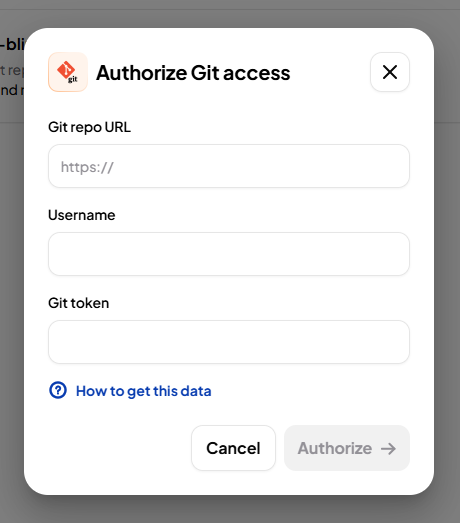
Click Authorize to complete the integration.
After the setup is successfully completed, the integration status appears as shown below.
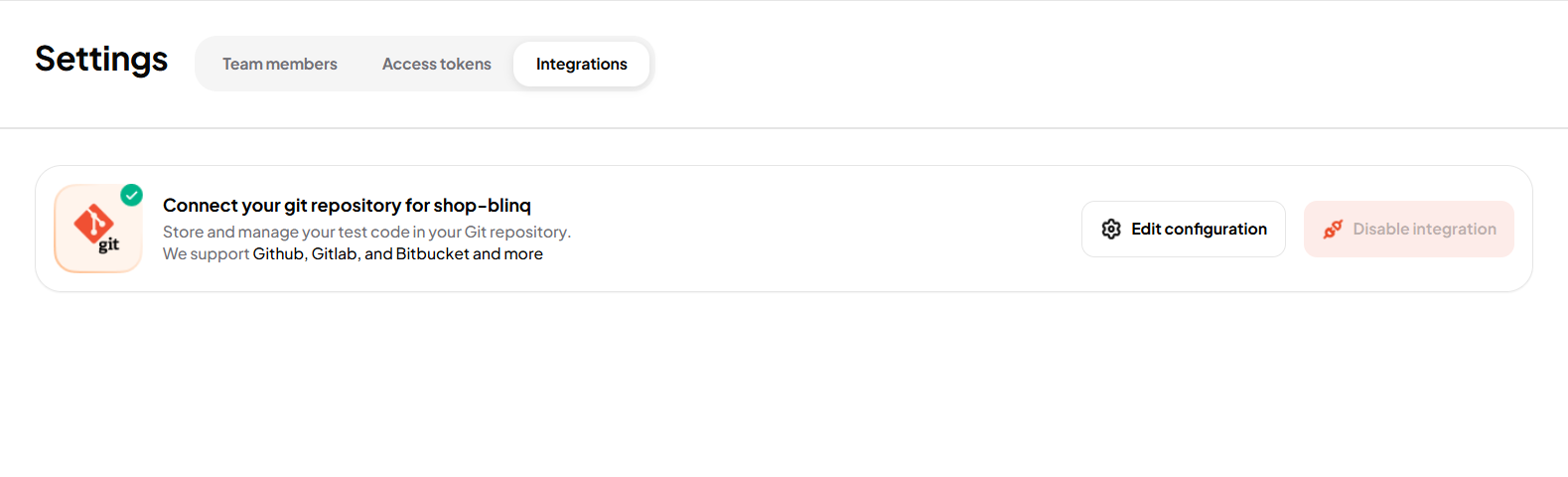
NOTE
If you need help to obtain data from your personal repo, see Instructions.
Editing Git Integration
If a user leaves your organization or you need to update the credentials:
Go to Settings → Integrations.
Click on Edit configuration.
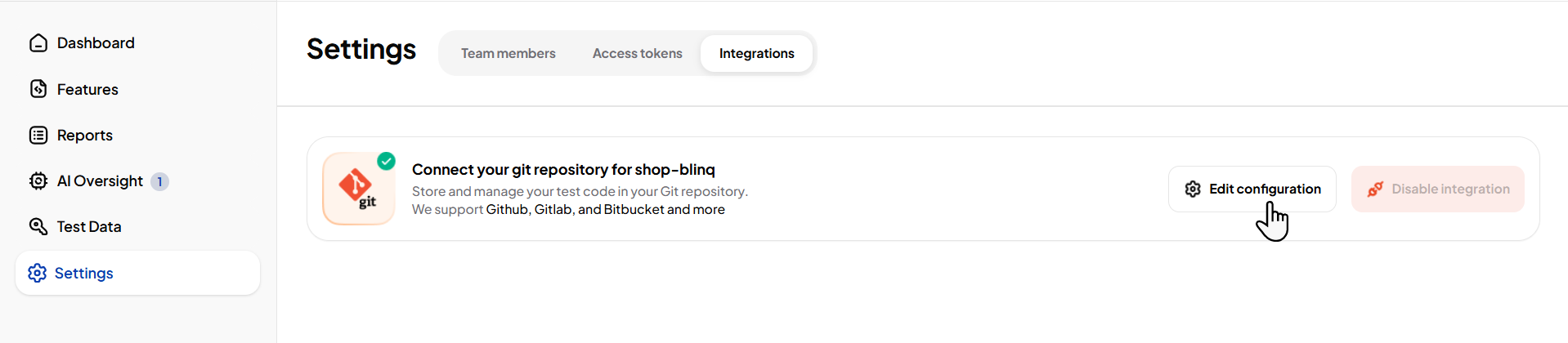
Edit the Username and Token details.
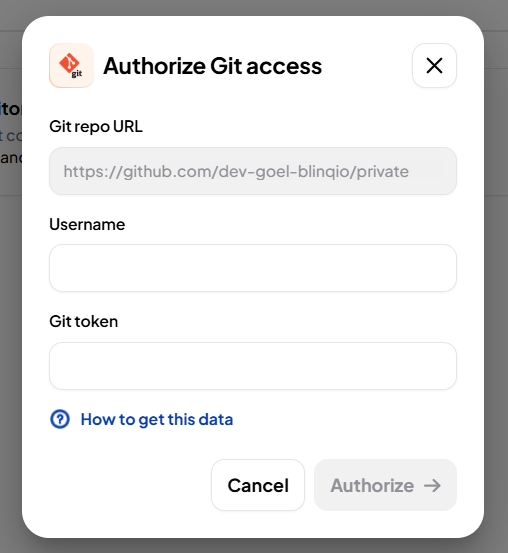
Select Authorize to update the integration.
Synchronization
- Changes made in the Singulr AI app are updated in your private repository.
- Changes made directly in the private repository are reflected in the Singulr AI app upon refresh.
- You can stage, commit, and push changes from your local Singulr AI environment to your private repository, making them visible in the app upon refresh.